Automate STR & Airbnb Cleaning
with our Easy-to-Use
Cleaning Service App
No more messy communications with your cleaner & worrying about missing a changeover!
Find out more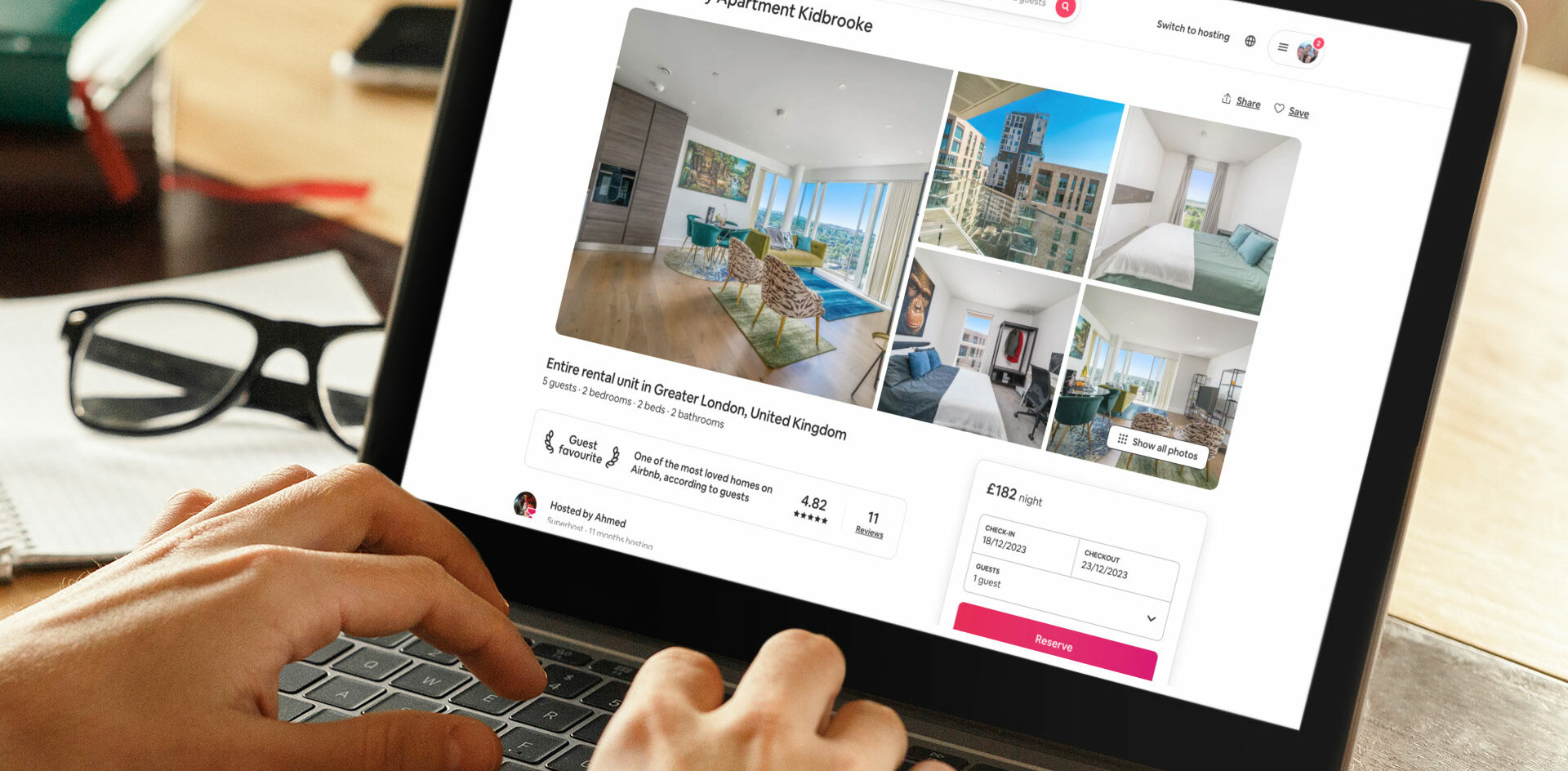
UPDATED: 27/02/2024
Ensuring your Airbnb property stays clean and receives positive reviews is crucial for a great guest experience. One key way to achieve efficiency in this is by sharing your Airbnb calendar with your cleaner. This simple step allows your cleaners to see the property’s booking schedule, helping them plan and organize cleans effectively. This coordination ensures that the property is consistently well-maintained and ready for new guests.
Sharing the calendar also provides cleaners with real-time visibility into the booking schedule. This helps them plan tasks efficiently, ensuring the property is always prepared for incoming guests. For instance, if a cleaner sees a busy week with multiple check-ins on the shared calendar, they can adjust their schedule to allocate enough time for each cleaning session. This proactive approach minimizes the risk of rushed or inadequate cleanings.
Additionally, calendar sharing makes scheduling smoother, reducing the chances of conflicts and overlapping appointments. A centralized calendar accessible to both hosts and cleaners minimizes the potential for miscommunication or missed cleanings. This streamlined process ensures that everyone involved is on the same page, promoting effective collaboration and a well-maintained Airbnb property.
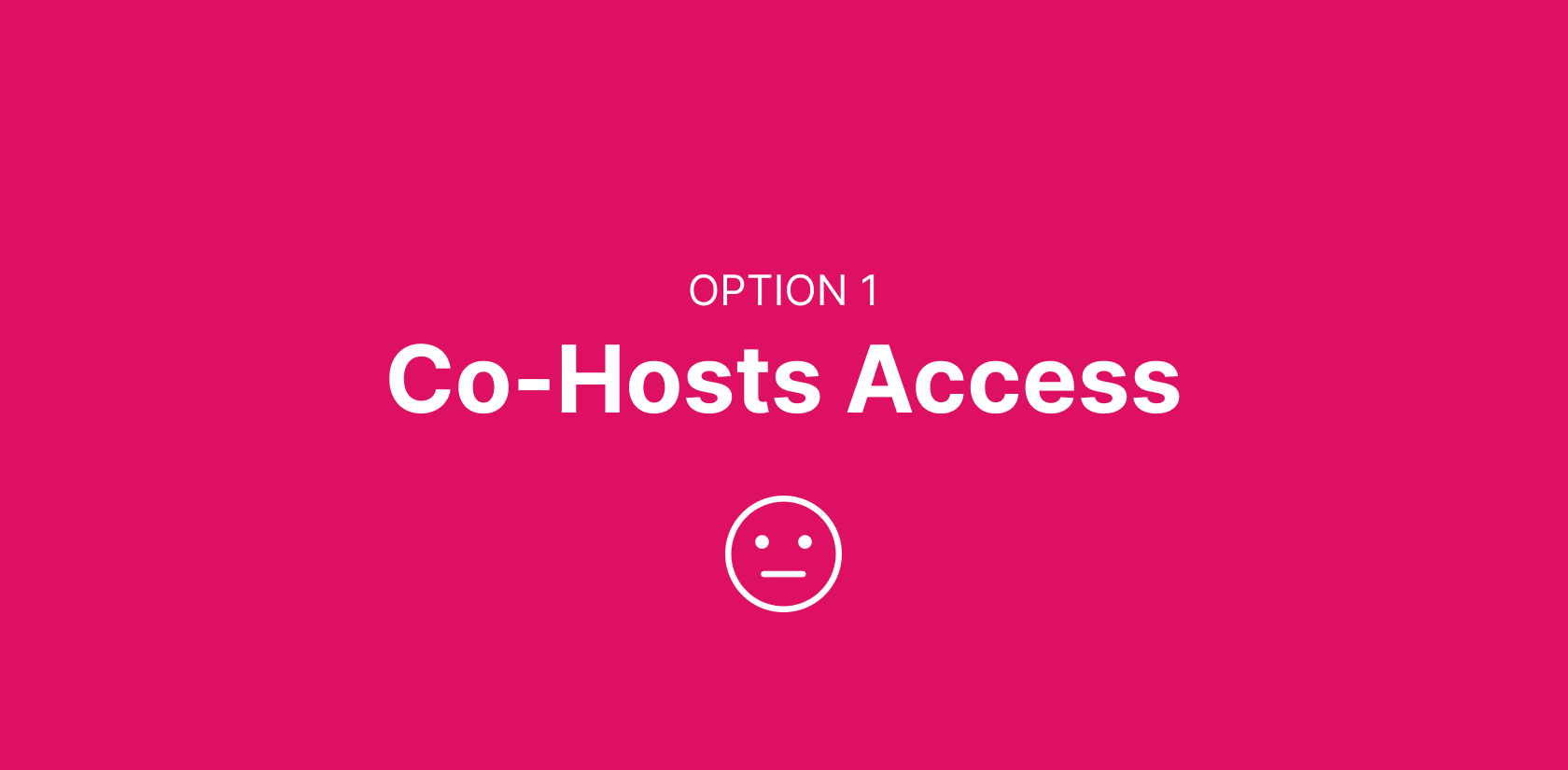
By creating a Co-Host you are effectively giving someone access to your Airbnb account and therefor your calendar. With Co-Hosts, you can delegate various hosting responsibilities such as the cleaning. Additionally, you have the ability to customize permissions for each Co-Host, granting them access only to specific aspects of your listing on Airbnb. It’s important to note that while Co-Host permissions dictate their access within the platform, it’s still essential to communicate your expectations clearly with them regarding their role in managing your property. Ultimately, as the listing owner, you bear the responsibility for your Co-Hosts, even those designated with full access, so it’s crucial to choose them thoughtfully.
1. Log In:
– Open the Airbnb website or mobile app and log in to your account.
2. Go to Your Listings:
– Click Listings and select the listing you want to edit.
3. Co-Host Option:
– Click Co-Hosts and Click Invite a Co-Host
4. Enter Co-Host’s Email:
– Input the email address associated with your co-host’s Airbnb account.
5. Customize Permissions:
– Airbnb allows you to customize the level of access for your co-host. (We recommend “Calendar access” : Your Co-Host can view but not edit the calendar)
6. Send Invitation:
– Once you’ve set the permissions, hit the “Send Invitation” button.
7. Co-Host Acceptance:
– Your co-host will receive an email invitation. They need to accept the invite to become your co-host.
8. Confirmation:
– Once accepted, you’ll receive a confirmation, and your co-host will have the agreed-upon access to help manage your Airbnb listing.
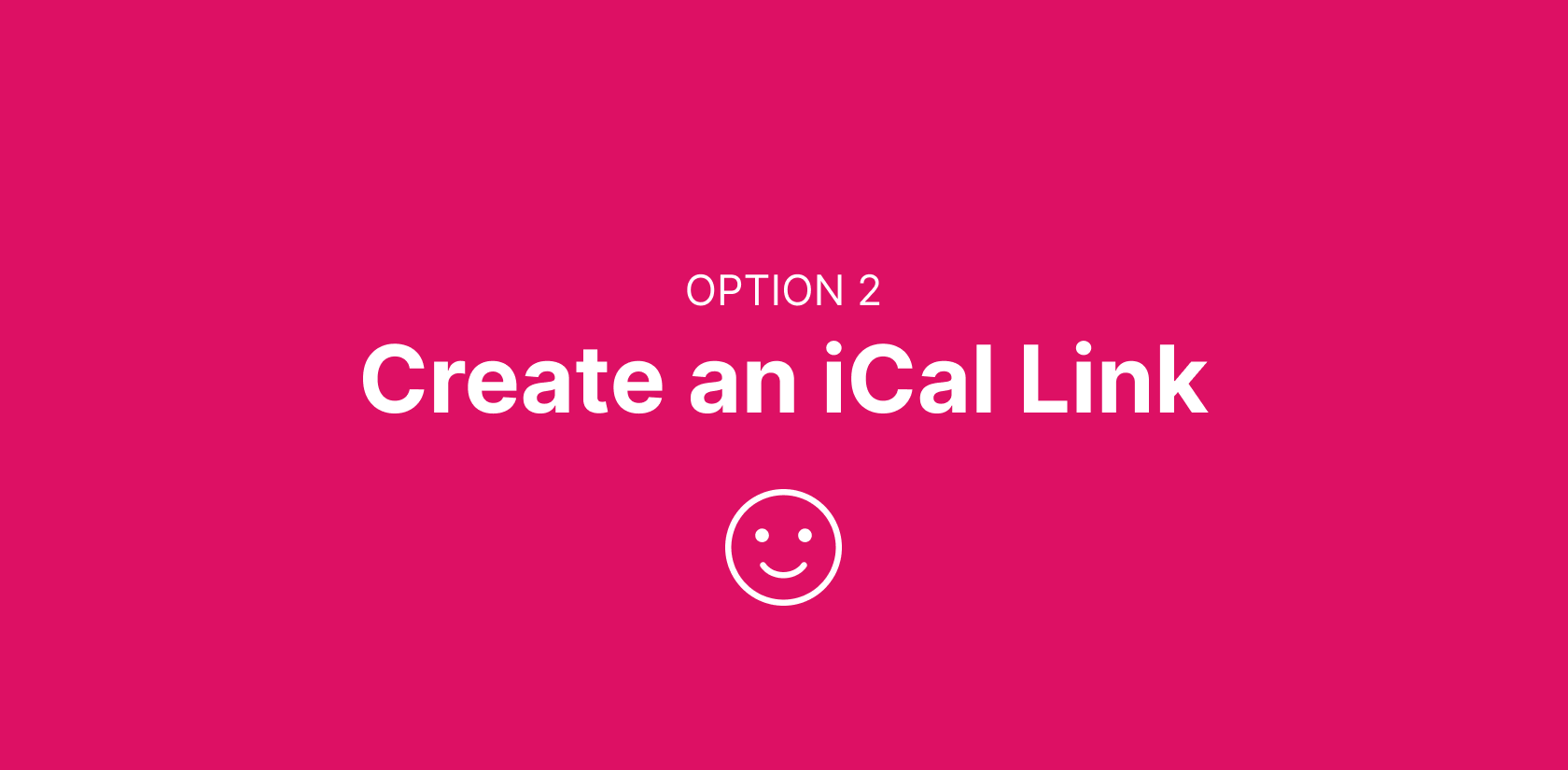
Sharing an iCal link from Airbnb with your cleaner is a great way to provide your cleaner with access to your property’s booking calendar. iCal (short for iCalendar) is a widely used format for sharing calendar information. Airbnb and other platforms allow hosts to generate an iCal link for their listing and share it with their cleaners who use the link in their own preferred calendar.
1. Log In:
– Open the Airbnb website or mobile app and log in to your account.
2. Go to Your Listings:
– Click Listings and select the listing you want to edit.
3. Go to the Calendar:
Look for the “Calendar” tab in the menu. Click on it to access your property’s calendar.
4. Find the “Availability” Settings:
Usually located near the top, locate and click on “Availability” settings.
5. Access “Connect Calendars”:
Search for the “Connect Calendars” option. Usually located at the bottom of “Availability” and click “Connect to another website”
6. Copy the Link:
Airbnb will provide you with a URL in “Step 1”. Copy this iCal link.
To share the link with your cleaner, start by communicating with them to make sure they are comfortable using iCal. Share the copied iCal link through a communication channel that both of you use, like email or a messaging app.
Provide instructions (shown below) if necessary on how to use the link. Guide your cleaner on adding the iCal link to their preferred calendar application, such as Google Calendar, Apple Calendar, or any other calendar software. Ensure they understand how to interpret the calendar entries, distinguishing between booked and available dates.
For regular updates, remind your cleaner to check the calendar consistently. This is especially important when there are new bookings or cancellations, ensuring they stay informed about any changes to the schedule.
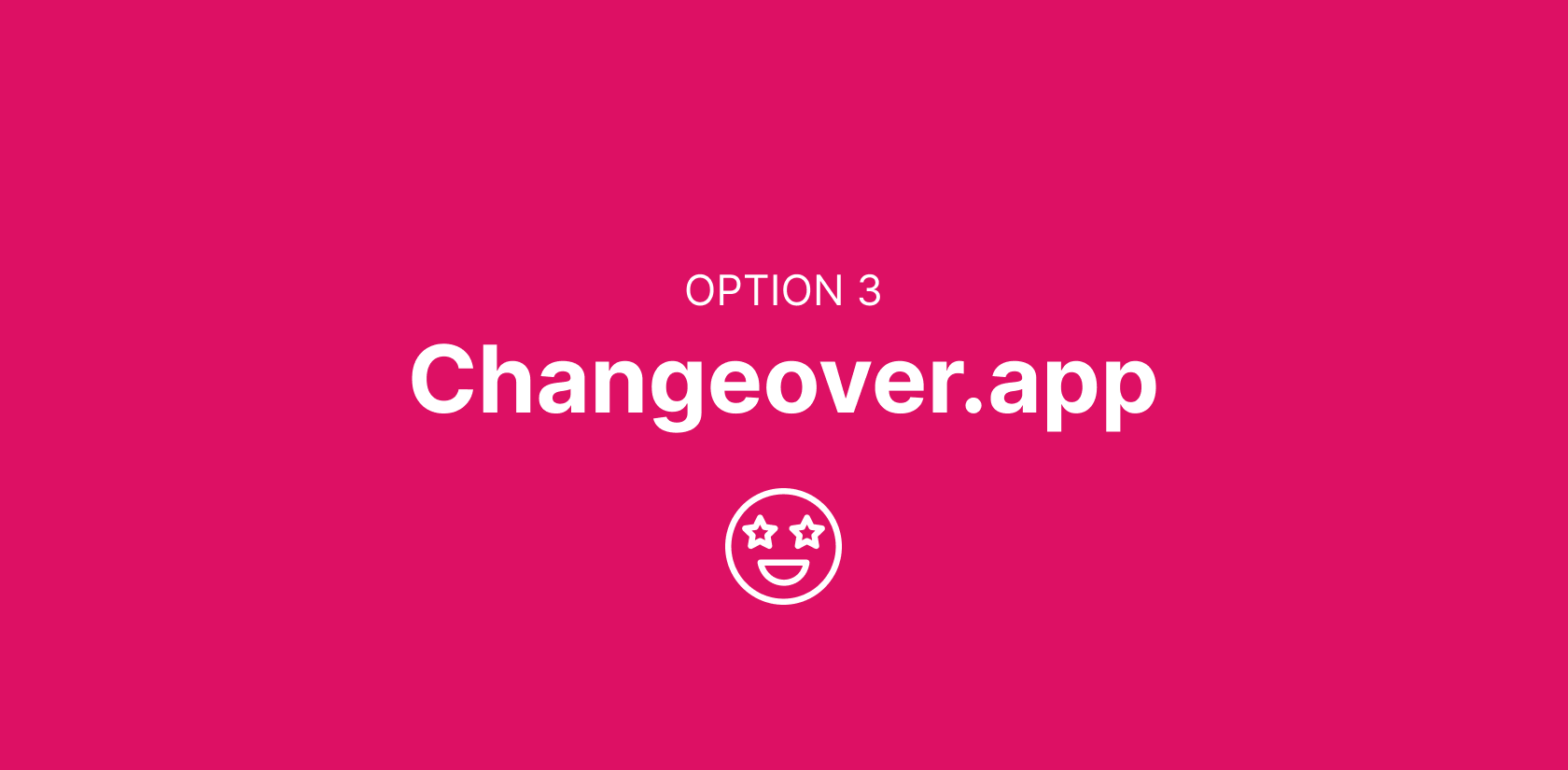
The easiest and most complete option to share your Airbnb calendar with your cleaner is to share the iCal link you have generated in Airbnb and other platforms (Vrbo, Tripadvisor, Booking.com etc ) and add it to a 3rd party platform such as Changeover.app. Its for hosts to manage cleaners and changeovers efficiently. It offers features such as assigning tasks, tracking cleans & sending notifications which can greatly improve the coordination process between hosts and cleaners.
Its really easy to add and link it to the property of your choice within Changeover. Just follow the simple steps;
No more messy communications with your cleaner & worrying about missing a changeover!
Find out more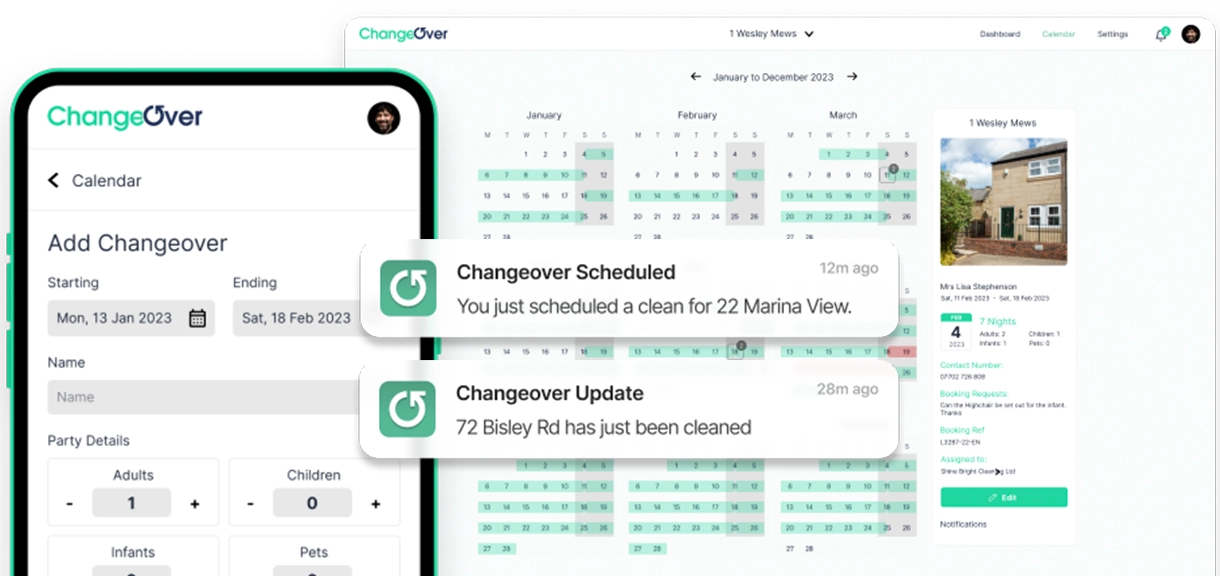
Changeover is a clever platform that shares your booking calendar with your cleaners & then fully automates the scheduling & management of changeovers. Sit back & relax as it tracks progress & sends notifications to ensure that everything is completed smoothly & on time.
Make changeovers simple & stress-free. In a few clicks, you can auto-schedule, share & track cleaning with ease.
Find out more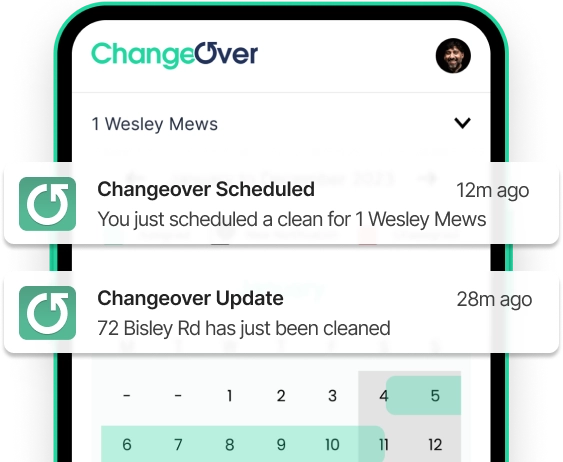
The holiday let and vacation rental industry has experienced a significant transformation with the advent of technology and the rise...
Read article..Keep in touch & be one of the first to try
Changeover for free!
PS. As a thank you we've put together the ultimate STR & Airbnb cleaning checklist that we'll send you completely free!
Keep in touch & be one of the first to try
Changeover for free!
PS. As a thank you we've put together the ultimate STR & Airbnb cleaning checklist that we'll send you completely free!